In today’s increasingly advanced digital era, Android devices have become an essential part of our daily lives. From communication to entertainment and productivity, smartphones running on Android play a crucial role in how we manage various aspects of our routines. However, as the usage of Android-based smartphones grows, so does the risk of cybersecurity threats, making it vital to stay vigilant about the safety of these devices.
One of the most significant threats to Android users is malware, malicious software designed to harm or exploit devices. This article will offer a comprehensive guide on how to secure your Android device against different types of malware. It will discuss key preventive measures, including the use of antivirus software and downloading apps from trusted sources, as well as actions to take if your device becomes infected.
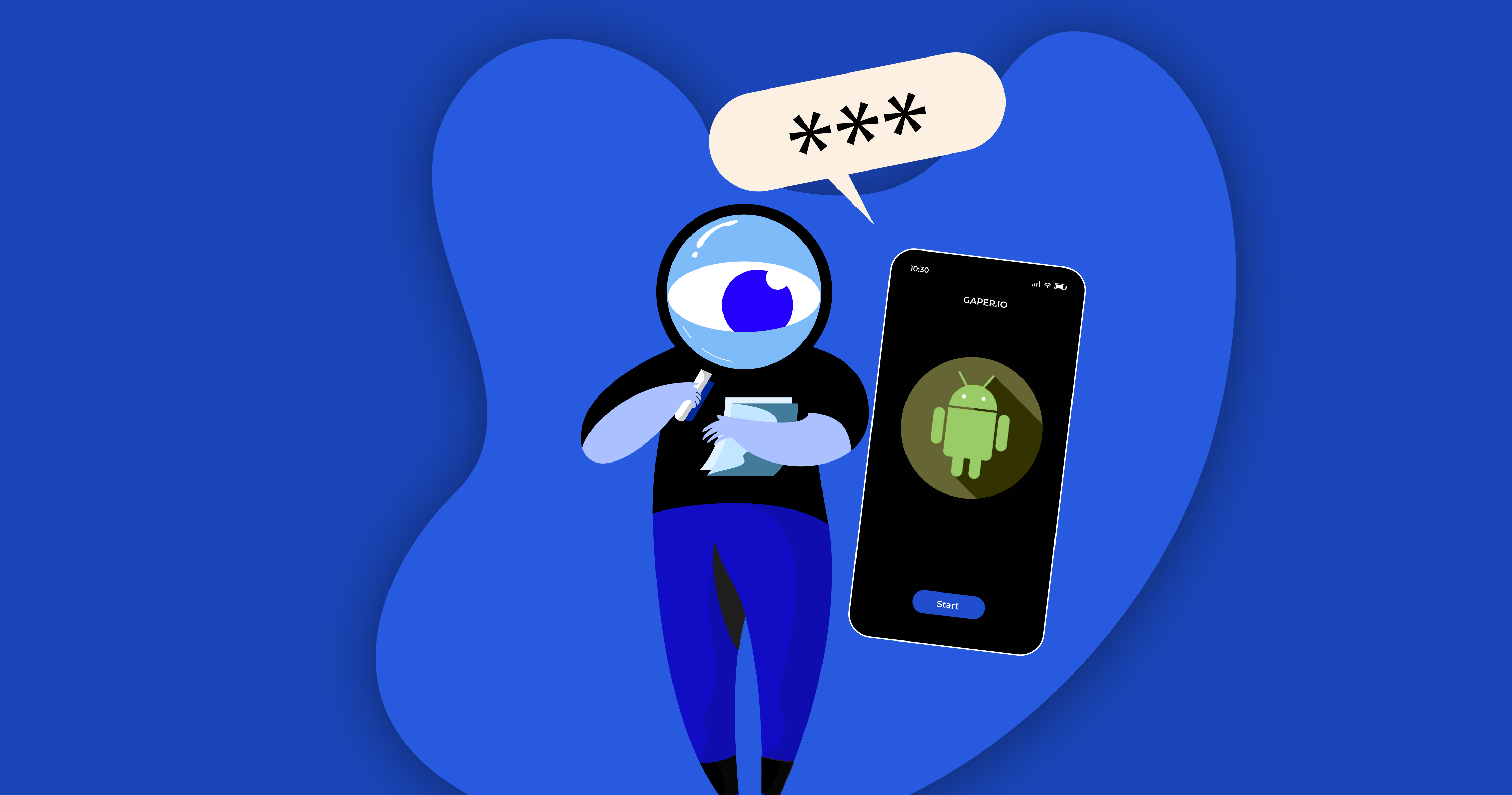
Comprehending Android Malware
Before we delve into how to protect your Android device from malware, it’s essential to first understand what malware is and how it operates. Malware, which stands for “malicious software,” is a type of harmful program specifically created to damage or compromise the security of devices, including mobile phones.
Malware can disrupt normal functioning, steal sensitive data, or allow unauthorized access to your Android system. It can enter your device through malicious apps, infected files, or unsecured websites, making it crucial to stay vigilant. Understanding how malware works is the first step in safeguarding your device from potential threats.
In the context of Android, malware can come in many forms, including:
- Viruses: Software that can duplicate itself and propagate to other devices.
- Trojans: Malware that masquerades as legitimate apps to trick users into installing them.
- Spyware: Software that collects personal information without the user’s knowledge.
- Ransomware: Malware that encrypts user data and demands a ransom to unlock it.
- Adware: Software that displays unwanted and intrusive advertisements.
Android malware can enter a device in a variety of ways, such as downloading apps from untrusted sources, clicking on phishing links, or exploiting unpatched system vulnerabilities.
Android Malware Prevention Steps
Prevention is always better than cure. Here are some important steps you can take to protect your Android device from malware:
1. Regularly update your operating system and applications.
Android OS and app updates often include important security fixes. By keeping your device up to date, you’re closing any security holes that malware could exploit.
To update your Android OS:
-Go to “Settings” > “System” > “System updates”
-Tap “Check for updates” and follow the prompts
To update your apps:
-Go to the Google Play Store
-Select your profile icon located in the upper-right corner.
-Select “Manage apps & device” > “Update all”
2. Download Apps Only from Reliable Sources
The Google Play Store is the primary and safest source for downloading Android apps. While it’s not 100% malware-free, Google has a robust security system in place to filter out malicious apps.
If you need to download apps from other sources (sideloading), be sure to:
-Only download from the developer’s official website
-Examine the reviews and ratings of the app
-Read the permissions the app requests before installing it
3. Review App Permissions
Before you install an app, review the permissions it requests. Be wary of apps that ask for permissions that are not relevant to their function. For example, a calculator app that asks for access to your contacts should be suspect.
To check app permissions:
-Go to “Settings” > “Apps”
-Select the app you want to check
-Tap “Permissions” to view and manage the permissions granted
4. Use Android Antivirus
While Android has built-in security features, using an additional antivirus can provide an extra layer of protection. Some of the leading Android antiviruses include:
-Bitdefender Mobile Security
-Kaspersky Internet Security for Android
-Norton Mobile Security
-Avast Mobile Security
Be sure to choose an antivirus from a trusted company and always keep their virus database updated.
5. Enable Google Play Protect
Google Play Protect is Android’s built-in security system that automatically scans apps installed on your device for malware.
To make sure Google Play Protect is enabled:
-Open the Google Play Store
-Tap your profile icon > “Play Protect”
-Make sure “Scan apps with Play Protect” is enabled
6. Be cautious of phishing attempts and dubious links.
A lot of malware is spread through phishing links sent via email, text message, or social media. Here are some tips to avoid phishing:
-Avoid clicking on links sent by unfamiliar sources.
-Verify the website address before submitting any personal details.
-Be wary of messages that urge you to act quickly
7. Utilize safe Wi-Fi networks.
When using public Wi-Fi, your data is vulnerable to eavesdropping. To improve security:
-Avoid accessing sensitive information while using public Wi-Fi
-Utilize a VPN (Virtual Private Network) to secure and encrypt your internet data traffic.
-Make sure to use HTTPS when accessing websites
8. Encrypt Your Android Device
Device encryption ensures that your data remains safe even if your device is lost or stolen.
To secure your Android device with encryption:
-Go to “Settings” > “Security”
-Select “Encryption & credentials” > “Encrypt device”
-Follow the instructions to complete the encryption process
9. Enable Two-Factor Authentication
Two-factor authentication (2FA) enhances your account’s security by necessitating two distinct forms of identification before allowing access.
To activate two-factor authentication on your Google account:
-Access your Google account settings.
-Select “Security” > “2-step verification”
-Follow the steps to configure two-factor authentication (2FA).
Identifying Malware on Android Devices
Even with the precautions you take, it’s important to stay alert for signs of malware infection. Here are some indications that your Android device may be infected with malware:
-Reduced performance or frequent system crashes
-Battery draining faster than usual
-Unusual data usage
-Apps popping up that you didn’t install
-Excessive pop-up ads
-Unusual phone bills
If you suspect your device is infected with malware, take the following steps:
-Run a thorough antivirus scan
-Review the apps you have installed and uninstall any that seem suspicious.
-Check app permissions and revoke unnecessary permissions
-Clear the cache and data of suspicious apps
-If the problem persists, consider performing a factory reset
Removing Malware from Android Devices
If you believe your Android device is infected with malware, follow these steps to remove it:
1. Enter Safe Mode
Safe Mode disables all third-party apps, allowing you to remove malicious apps without any hassle. To enter Safe Mode:
-Press and hold the power button
-Tap and hold “Power off”
-Tap “OK” when the option to reboot into Safe Mode appears
2. Remove Suspicious Apps
Once in Safe Mode:
-Go to “Settings” > “Apps”
-Find any suspicious apps or apps that were recently installed before the problem started
-Tap the app and select “Uninstall”
3. Check Device Administrator Permissions
Some malware requests device administrator permissions to prevent removal.
To check and revoke administrator permissions:
-Go to “Settings” > “Security” > “Device administrators”
-Uncheck any suspicious apps
4. Run an Antivirus Scan
Use a trusted Android antivirus to scan and detect any malware that may still be lurking on your device. This ensures that all potential threats are identified, giving your phone an extra layer of security against malicious software.
Once the antivirus has completed its scan, it will safely remove any remaining malware from your system. This process protects your personal data and helps restore your Android’s performance to its optimal condition.
5. Clear Your Browser
Malware often attacks through your browser. To clear your browser:
-Open your Android browser
-Go to browser settings
-Select “Privacy” or “Security”
-Tap “Clear browsing data” and select all options
6. Factory Reset (Last Resort)
If the above steps don’t work, a factory reset may be necessary. This will erase all data on your device, so be sure to back up any important data first.
To perform a factory reset:
-Go to “Settings” > “System” > “Reset options”
-Select “Erase all data (factory reset)”
-Follow the prompts to complete the process
Closing
Safeguarding your Android device from malware is crucial to ensure your personal data and device performance remain secure. By following preventive measures such as updating your software, downloading apps from trusted sources, and using antivirus protection, you can significantly reduce the risk of infection. Staying alert to suspicious behavior on your device is equally important in identifying any potential threats early.
Ultimately, maintaining a strong cybersecurity posture requires continuous vigilance and proactive action. Regularly reviewing app permissions, using secure connections, and enabling two-factor authentication can further bolster your device’s defenses. If you suspect malware has infiltrated your Android device, taking swift action to remove it can prevent further damage, ensuring your smartphone continues to operate efficiently and securely.