Losing important data on your Android device can be a very stressful and frustrating experience. Be it precious photos, important documents, or irreplaceable messages, data loss can occur due to various reasons such as accidental deletion, device damage, or a failed system update. However, don’t worry! There are various methods that you can use to recover lost data on Android without rooting your device.
In this article, we will take a deep dive into the various techniques and tools that you can use to get your precious data back. From using Android’s built-in features to leveraging advanced third-party data recovery apps, we will walk you through the step-by-step process to maximize your chances of recovering your lost data. Let’s begin your journey to saving your data!
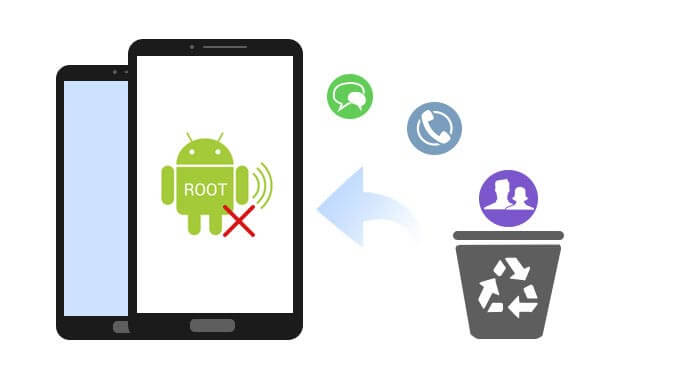
Preliminary Steps Before Starting Data Recovery
Before you start trying to recover your lost data, there are a few important steps that you should take to maximize your chances of success and prevent further damage to your data. First, stop using your Android device immediately to prevent writing any new data that could overwrite the lost data. This includes avoiding taking new photos, downloading apps, or creating new files.
Next, make sure your device has enough battery power or, better yet, connect it to a power source to prevent it from turning off during the recovery process. If possible, enable airplane mode to prevent automatic updates or downloads that might interfere with the recovery process. Finally, have a compatible computer and USB cable ready to transfer data if needed during the recovery process.
Using Android’s Built-in Features for Data Recovery
Android provides several built-in features that can help in data recovery without the need for third-party apps. One of the most useful features is Google Backup. If you have enabled this feature before, you may be able to recover data such as contacts, messages, and app settings. To access Google Backup, go to Settings > System > Backup, and check if the last backup is available.
Additionally, some Android device manufacturers provide their own recovery tools. For example, Samsung has the Samsung Cloud feature, while Xiaomi provides Mi Cloud. Check your device settings or visit the manufacturer’s website for more information about specific recovery tools that may be available for your device model. Keep in mind that the effectiveness of these methods depends on your previous backup settings.
Recovering Deleted Photos and Videos
Losing precious photos and videos is probably one of the most frustrating experiences for smartphone users. Luckily, there are a few ways to recover deleted media on Android. First, check the “Recently Deleted” or “Trash” folder in your gallery app. Many modern gallery apps keep deleted items for a period of time before permanently deleting them.
If you use Google Photos, check the “Trash” folder in the app. Google Photos keeps deleted items for 60 days before permanently deleting them. To access this folder, open the Google Photos app, tap the hamburger menu (three lines), and select “Trash.” From here, you can select and recover the photos or videos you want to return to your gallery.
Using a Third-Party Data Recovery App
When built-in features don’t cut it, a third-party data recovery app can be an effective solution. There are many apps available on the Google Play Store that are specifically designed to recover different types of data from Android devices. Some well-known apps are DiskDigger, Dr.Fone, and EaseUS MobiSaver. It’s important to choose an app with a good reputation and positive reviews to ensure safety and effectiveness.
Most of these apps work by scanning your device’s internal storage for files that have been deleted but haven’t been overwritten by new data. They then give you the option to select and restore the found files. Some apps may require root access for best results, but many can work on non-rooted devices with a good success rate.
Recovering Lost Contacts
Losing contacts can be a real pain, especially if you rely on your Android device for work or important communications. Luckily, there are a few ways to recover lost contacts. First, check if your contacts have been synced with your Google account. If so, you can easily recover them via the contacts.google.com website. Sign in to your Google account, then look for the option to recover recently deleted contacts.
If your contacts are not synced with Google, check if you have a local backup. Some Android devices automatically store contact backups on your SD card or internal storage. You can look for files with the.vcf extension in your device’s storage using a file manager app. If you find the backup file, you can import it back into your Contacts app.
Recovering Deleted Text Messages and WhatsApp Messages
Text messages and WhatsApp conversations often contain important information that we don’t want to lose. For SMS text messages, some data recovery apps like Dr.Fone can help recover deleted messages. However, the success of the recovery depends on how recently the messages were deleted and whether they have been overwritten by new data.
For WhatsApp, the app provides a built-in backup feature that can be very helpful. WhatsApp automatically backs up your chats to Google Drive every night if you have this feature enabled. To restore your chats from a backup, you will need to uninstall and reinstall WhatsApp, then follow the instructions to restore from a backup during the setup process. Keep in mind that this will revert all your chats to the state they were in when the backup was created.
Recovering Documents and Other Files
Losing important documents like PDF files, Word documents, or Excel spreadsheets can be devastating, especially if they are related to work or study. To recover lost documents, start by checking the “Downloads” and “Documents” folders on your device’s internal storage. Sometimes, files we think are lost are just stored in unusual locations.
If you can’t find the file, consider using a file recovery app like DiskDigger or EaseUS MobiSaver. These apps can scan your device’s storage for files that have been deleted but not completely overwritten. If you use a cloud service like Google Drive or Dropbox to store your documents, check the “Trash” or “Recently Deleted” folders on those services.
Closing
Lost data on your Android device can be frustrating, but with the right tools and methods, recovery is possible even without root access. Whether using built-in features or third-party apps, taking immediate action can greatly increase your chances of success. Always remember to regularly back up your data to prevent future loss.
By following the steps in this guide, you can recover important files like photos, messages, and contacts. Being proactive, especially with backups, is key to avoiding potential stress in the future. Stay informed and prepared to keep your Android data safe.